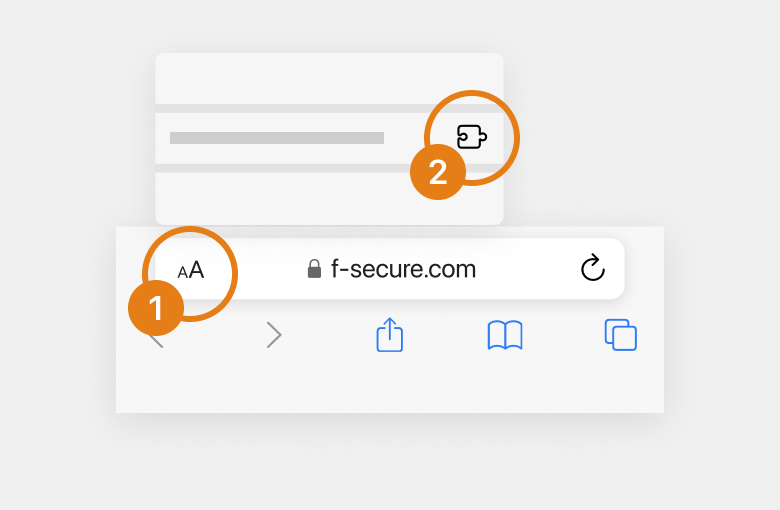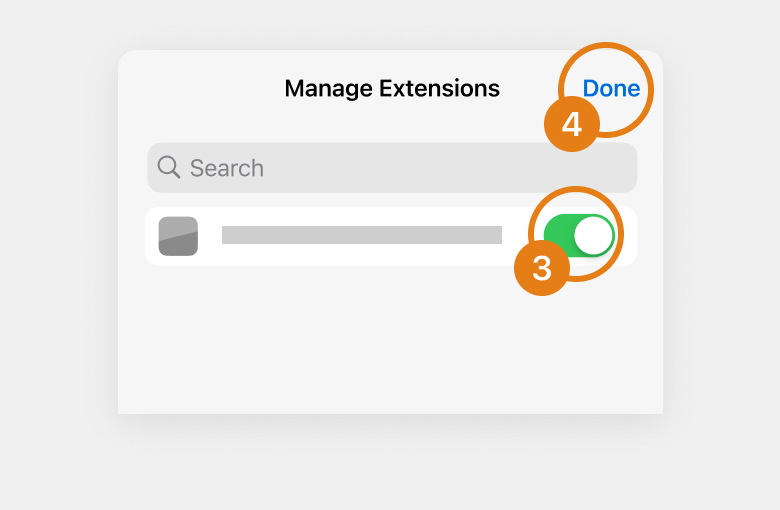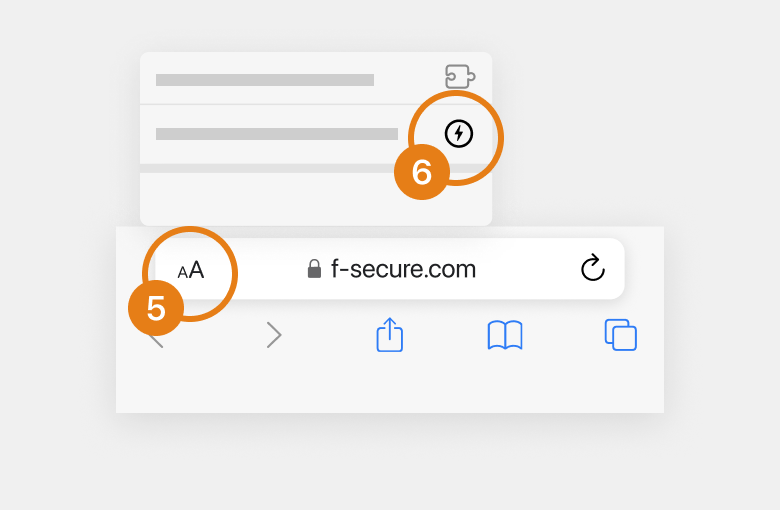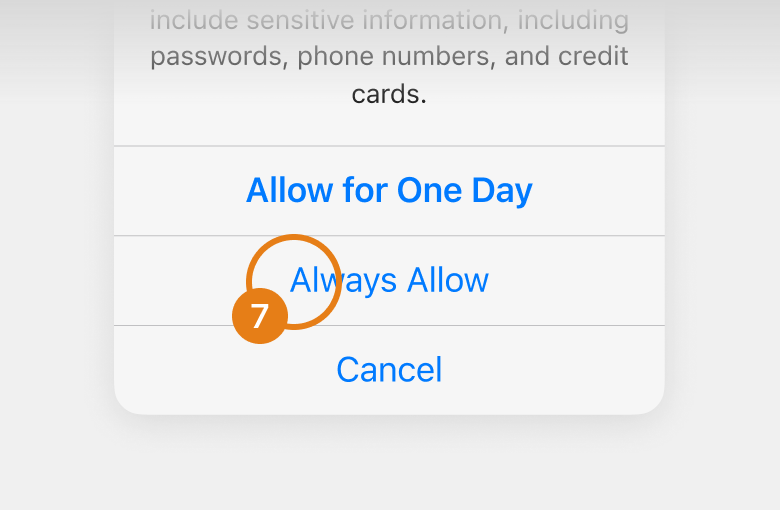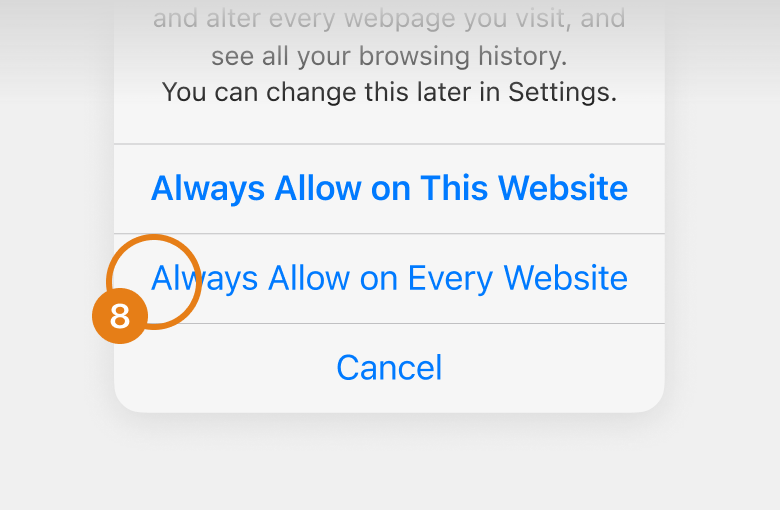Note: These instructions apply
to Safari only. If you are using a different browser, open this page in Safari
and follow the instructions.
Instructions for iPhone
Enable the extension
- Tap
- Tap
Manage Extensions
- Switch on Safe Browsing Extension.
- Tap Done.
Allow protection permissions
- Tap
- Tap
Safe Browsing Extension
- Tap Always Allow.
- Tap Always Allow on Every Website.
Instructions for iPad
Enable the extension
- Tap
- Tap Manage Extensions.
- Switch on Safe Browsing Extension.
- Tap Done.
Allow protection permissions
- Tap
- Tap Safe Browsing Extension.
- Tap Always Allow.
- Tap Always Allow on Every Website.
Allow the extension for Private Browsing Mode
By default, the extension is not enabled in Private Browsing Mode. Open this page in a private window and follow the instructions to enable the extension and set permissions.
What data does the extension use?
The browser extension only uses the addresses (URLs) of the websites that you visit to check if they are safe or harmful. It does not read or modify any other parts of the content on the pages that you open. The addresses are sent to our Security Cloud anonymously without any information that could identify you. For more details on how we handle data, see our Privacy Statement.